In this article I am going to tell you how you can add snow fall effect in blogger or WordPress blog .
If you are thinking about to customize your website that’s excellent decision.
Do you know that 90% of your website visits are due to the appearance of your website.
Mostly users come to your website because they like the style of your website.
In this this article I will provide you the steps to add this snowfall effect in blogger
you can also add this snowfall effect in in your WordPress site by simply going to the theme editor and paste the following code in the header.php file of your WordPress site.
Or you can use any plugin to paste this code in </body> section it’s easy dude..!
These are some steps that you have to follow to add this snowfall effect in blogger.
Steps To Add Snow Effect In Blogger Website
- First go to blogger dashboard
- Click on theme section
- Go to the down arrow on the side of the customization
- Click on edit HTML
- After that you can see all the coding of your blog
- Now find the </body> tag in your coding
- For that you have to simple click on your coding and press CTRL + F
- Now search for </body>
- Now copy the code provided below and paste it just before the code
- After all click on save.
<style>
#snowflakeContainer {
position: absolute;
left: 0px;
top: 0px;
display: none;
}
.snowflake {
position: fixed;
background-color: #CCC;
user-select: none;
z-index: 1000;
pointer-events: none;
border-radius: 50%;
width: 10px;
height: 10px;
}
</style>
<div id="snowflakeContainer">
<span class="snowflake"></span>
</div>
<script>
//<![CDATA[
// Array to store our Snowflake objects
var snowflakes = [];
// Global variables to store our browser's window size
var browserWidth;
var browserHeight;
// Specify the number of snowflakes you want visible
var numberOfSnowflakes = 50;
// Flag to reset the position of the snowflakes
var resetPosition = false;
// Handle accessibility
var enableAnimations = false;
var reduceMotionQuery = matchMedia("(prefers-reduced-motion)");
// Handle animation accessibility preferences
function setAccessibilityState() {
if (reduceMotionQuery.matches) {
enableAnimations = false;
} else {
enableAnimations = true;
}
}
setAccessibilityState();
reduceMotionQuery.addListener(setAccessibilityState);
//
// It all starts here...
//
function setup() {
if (enableAnimations) {
window.addEventListener("DOMContentLoaded", generateSnowflakes, false);
window.addEventListener("resize", setResetFlag, false);
}
}
setup();
//
// Constructor for our Snowflake object
//
function Snowflake(element, speed, xPos, yPos) {
// set initial snowflake properties
this.element = element;
this.speed = speed;
this.xPos = xPos;
this.yPos = yPos;
this.scale = 1;
// declare variables used for snowflake's motion
this.counter = 0;
this.sign = Math.random() < 0.5 ? 1 : -1;
// setting an initial opacity and size for our snowflake
this.element.style.opacity = (.1 + Math.random()) / 3;
}
//
// The function responsible for actually moving our snowflake
//
Snowflake.prototype.update = function () {
// using some trigonometry to determine our x and y position
this.counter += this.speed / 5000;
this.xPos += this.sign * this.speed * Math.cos(this.counter) / 40;
this.yPos += Math.sin(this.counter) / 40 + this.speed / 30;
this.scale = .5 + Math.abs(10 * Math.cos(this.counter) / 20);
// setting our snowflake's position
setTransform(Math.round(this.xPos), Math.round(this.yPos), this.scale, this.element);
// if snowflake goes below the browser window, move it back to the top
if (this.yPos > browserHeight) {
this.yPos = -50;
}
}
//
// A performant way to set your snowflake's position and size
//
function setTransform(xPos, yPos, scale, el) {
el.style.transform = `translate3d(${xPos}px, ${yPos}px, 0) scale(${scale}, ${scale})`;
}
//
// The function responsible for creating the snowflake
//
function generateSnowflakes() {
// get our snowflake element from the DOM and store it
var originalSnowflake = document.querySelector(".snowflake");
// access our snowflake element's parent container
var snowflakeContainer = originalSnowflake.parentNode;
snowflakeContainer.style.display = "block";
// get our browser's size
browserWidth = document.documentElement.clientWidth;
browserHeight = document.documentElement.clientHeight;
// create each individual snowflake
for (var i = 0; i < numberOfSnowflakes; i++) {
// clone our original snowflake and add it to snowflakeContainer
var snowflakeClone = originalSnowflake.cloneNode(true);
snowflakeContainer.appendChild(snowflakeClone);
// set our snowflake's initial position and related properties
var initialXPos = getPosition(50, browserWidth);
var initialYPos = getPosition(50, browserHeight);
var speed = 5 + Math.random() * 40;
// create our Snowflake object
var snowflakeObject = new Snowflake(snowflakeClone,
speed,
initialXPos,
initialYPos);
snowflakes.push(snowflakeObject);
}
// remove the original snowflake because we no longer need it visible
snowflakeContainer.removeChild(originalSnowflake);
moveSnowflakes();
}
//
// Responsible for moving each snowflake by calling its update function
//
function moveSnowflakes() {
if (enableAnimations) {
for (var i = 0; i < snowflakes.length; i++) {
var snowflake = snowflakes[i];
snowflake.update();
}
}
// Reset the position of all the snowflakes to a new value
if (resetPosition) {
browserWidth = document.documentElement.clientWidth;
browserHeight = document.documentElement.clientHeight;
for (var i = 0; i < snowflakes.length; i++) {
var snowflake = snowflakes[i];
snowflake.xPos = getPosition(50, browserWidth);
snowflake.yPos = getPosition(50, browserHeight);
}
resetPosition = false;
}
requestAnimationFrame(moveSnowflakes);
}
//
// This function returns a number between (maximum - offset) and (maximum + offset)
//
function getPosition(offset, size) {
return Math.round(-1 * offset + Math.random() * (size + 2 * offset));
}
//
// Trigger a reset of all the snowflakes' positions
//
function setResetFlag(e) {
resetPosition = true;
}
//]]>
</script>Now check your blog or website.
Video How To Add Snow Effect In Websites?
It’s working fine. If you getting any kind of error then you can put a comment in comment section.

Heyyy, My Name Is Sahitya Porwal. I’m a Digital Content Creator. In This Blog, I’ll Share My Own Experience In Blogging, WordPress, SEO & Affiliate Marketing Field.
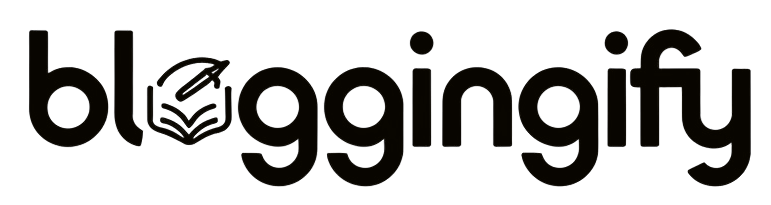
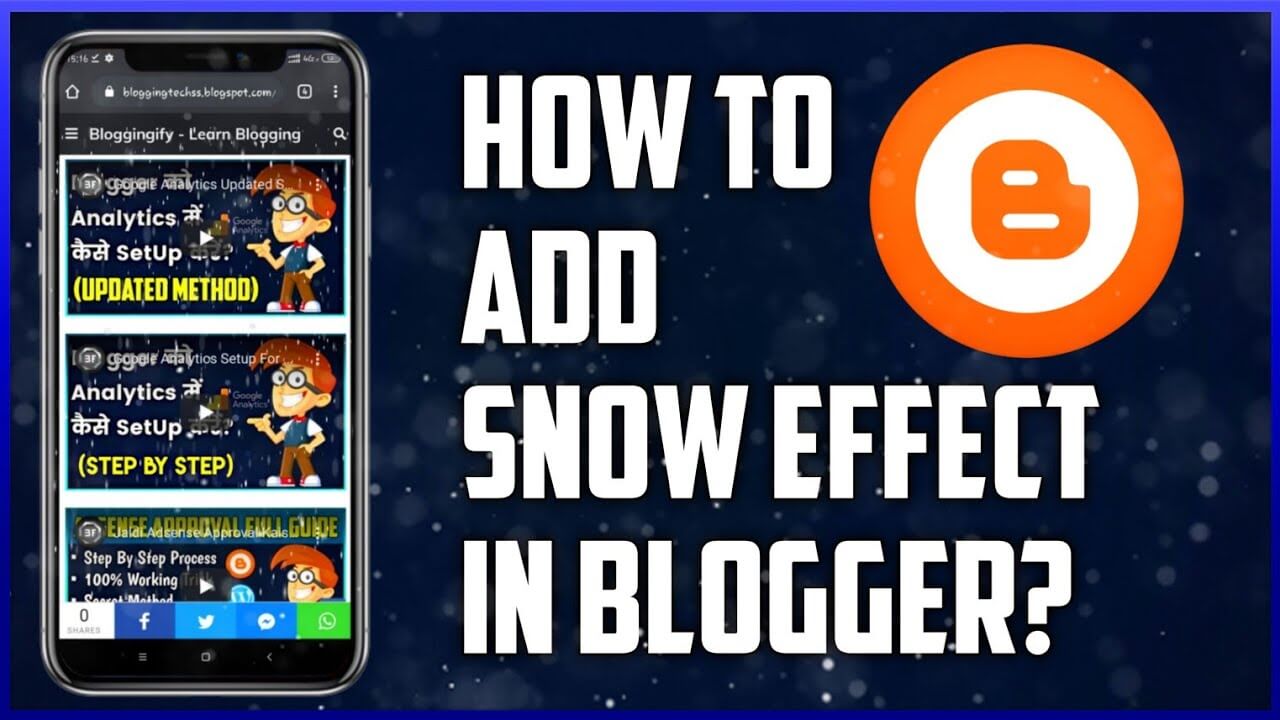
Hello I’m David I love your videos
Thankyou Bro